
Thanks for choosing the CosplayerFX 8 button sound board.
Hardware
You will receive the following items:
- The sound player unit
- The button face plate
- The button caps
⌨ Face Plate
The 8 button sound player has a faceplate that is not glued to the button area and can be removed. The design is more for protection and looks, but it serves no actual functional purpose. You may decide to remove it and it will not change the way the device works.
⏹️ Button caps
The buttons used in this product originally came with white caps to provide a clean look, however those covers may cause false presses and so can be removed by just prying them off gently. This exposes the default button stem with it’s square shape. This is intended and makes them buttons much easier to locate and press through gloves which reduces hitting the wrong buttons by accident.
Startup
⚡️ Plug in the Power USB-C plug into a 5 volt source, power bank or another battery pack. Do not use more than the recommended 5.5 volts or the system may become unusable.
🔈 Plug in the 3.5mm stereo jack to the device and into a powered speaker/amplifier.
⚠️ Note: Sounds play during startup
When the device is powered up, it may emit short clicks or brief sound plays. It is not a problem with your device. This is normal and is part of the startup process when it detects all the sounds on your SD Card and will stop when you hear the power up sound. You can either ignore the sounds or keep your speaker turned down or off while they play.
🖐🏼 Hand Switching Configuration
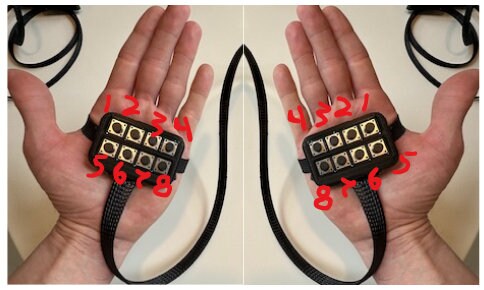
After the startup sound plays, there will be a period of 10 seconds where you can swap the configuration of the device to use it on either the left or right hand. By default the device starts in Left Hand configuration.
Clicking Button 1 once will switch to the Right Hand configuration, with an audible confirmation voice. Pressing button 1 again will return to left hand and play a confirmation voice.
If you don’t press any buttons, the configuration phase will time out after 10 seconds and it will default to the Left Hand configuration and become ready to use.
🔘 Pressing Buttons
Given that there are 8 buttons, there are several different methods to activate them and create sounds.
Clicking button sounds (Buttons 1-8)
If you “click” a button, which means short press the button, it will activate one of multiple sounds. Any sound file that is in folder 01 will be played in series, so 001.mp3, 002.mp3…. etc. Once the last file in the folder is played, it will start from 001 and run through the series again.
Long-Pressing button sounds (Buttons 1-7)
If you “long press” a button, which means hold it for over 1 second, it will trigger another set of sounds you have put into folders 05, 06 and 07. These will also play all of the files in the folder and then start over from the first one.
Cancel mode
One thing that can happen is you start a button press and realize, oops, that’s not appropriate or you just don’t want to trigger a sound for some reason. Hold down the button for 2-3 seconds, it will cancel the sound play and wait for the next button press.
Long Pressing Button 8 triggers “Conversations” selection menu
If you perform the long press on button 8, you will enter what I call an “extended” menu. These utilize buttons 1 through 7 and they are effectively a silent menu to choose a “conversation”.
Selecting the “Conversations” from the menu
Clicking on any button 1-7 will active the conversation corresponding to that button.
The default conversations are:
- We need to see your identification.
- Datapad interaction
- Allegiance to the Empire / First Order
- Open
- Open
- Open
- Open
Conversation actions flow
- Button 1: Question
- Button 2: Repeat the question
- Button 3: Positive / Yes answer response
- Button 4: Negative / No answer response
- Button 5: Neutral answer response
- Button 6: Positive Exit line
- Button 7: Negative Exit line / Warning
- Button 8: Long press button 8 will send you back to the original button configuration.
Exiting Extended Menu
In order to get back to the original button sound mapping, you just long-press button 8 again and it will go back to playing sounds as before.

🔈 Extended Menu activation sound.
When entering and exiting the extended menu, a quiet click sound is played to tell you that it has switched modes. This is helpful and is often just loud enough to be heard by you but not very audible otherwise.
🔇 Disable the click menu change indicator sound
If you do not want to hear the click sound to occur you can do the following:
Load the SD Card into your USB reader device, look for file in folder 99 named 003-click.mp3 and rename it to remove the 003 from the front of the file name so it looks like click.mp3, or whatever you like. This will prevent it from being played.
